A few months ago, I met Julian Juenemann, a generous measurement expert, the creator of MeasureSchool, and the founder of several other companies (the first one at the age of 22). A person who is downright inspiring.
MeasureSchool is above the curve when it comes to teaching the data-driven way of digital marketing: Google Tag Manager, Google Analytics, Google Data Studio, and many others. Julian and his team help companies implement data-driven tools and strategies.
With a problem-solving attitude for a variety of businesses, Julian has a contagious energy that makes you wanna build the plane as you fly it.
At the beginning of the year I joined one of his courses, the Google Tag Manager Essentials Training, which I highly recommend. After the course, Julian invited me to talk in his MeasureMasters Live Training about Google Data Studio. I was thrilled and nervous at the same time. There are so many available resources on every Data Studio topic and I kept thinking which one I should approach.
So I decided on one of the core values here at KPIs Studio – we’re not just building dashboards, we’re also trying to help clients understand their data.
How can you do that? Watch the MeasureMasters Live Training (full version courtesy of MeasureSchool) or read on to find out! If you want to have access to the presentation too, tell us in a comment on LinkedIn.
[Video] MeasureMasters Live Training
6 Google Data Studio Dashboard Enhancements You Can Make to Help Your Clients Understand Their Data Better
Your Quick Access Links
From Information Delivery to Knowledge Creation
Creating long-lasting positive changes within the business is key to success. It’s trendy to collect data and have your own dashboard, but that’s not enough. You should have an interest in using it and understanding it. The future is in the numbers, but mostly in how you react to the numbers (yeah, you probably feel a bit of data stoicism here).
I know it’s hard to overcome the tendency to draw conclusions based on partial information and to leave assumptions unexplored. So help your clients understand their data better and you’ll give them meaning! They’ll be able to:
- Become more competitive
- Adapt to changes more efficiently than competitors
- Make better business decisions, know where to invest or allocate efforts and where not to
- Reduce risks
- Increase their business longevity
- Gain more market share
- Save a considerable amount of time.
Ready to fill your head with relevant GDS knowledge, so you can better understand the data you’re collecting? Let’s get right to it!
Data-driven as a Key Skill: Let’s Talk Data Studio
Here are the six Google Data Studio dashboard enhancements you can make to help your client understand their data better. We use them for our own clients. Some are basic, but effective, nonetheless, and some are more advanced.
Enhancement #1: Quick Dynamic Insights
Use tables with hidden elements for quick data interpretation snapshots, so that your customers can understand faster what’s behind a chart.
For instance, if we are trying to find out the age segment that is bringing the highest number of conversions and the most revenue, a bar chart can help, if I go and hover over each bar or if I add labels.
But the section on the right helps with an even faster interpretation, especially since I can look at percentages out of total, and not the absolute numbers.
These are actually tables. The first table contains the Age dimension, no metric, and is sorted in a descending way by the All Conversion Value metric. The next two tables contain both the Age dimension and the All Conversion Value metric and they are sorted in a descending way by the same metric – the All Conversion Value.
What’s different about the last two tables is that we have to hide the Age dimension, otherwise it wouldn’t look like they’re part of a phrase. For these two you will have to:
- Use conditional formatting to make the dimension transparent.
- Apply a Percent of total • Relative to corresponding data comparison calculation at the metrics level.
Enhancement #2: Include the Ability to Measure Performance Against Targets
This is a very useful trick if you want to see your actual performance compared to your target. Befriend the Google Data Studio parameters, you’re gonna need them.
Create a parameter, name it, and give it a value (or not, you can also fill it in later). The next step is to add an input box control and assign the parameter to it. To obtain the performance-against-target result, you’ll have to create a calculated field that divides the actual performance by the target.
You’ll now be able to see how your actual sales compare to your desired outcome. For the percentage, you can use a scorecard. We recommend that you also add a color scale formatting with each of your target thresholds (e.g. 99% will be formatted as green).
Grow faster. Work with a team that helps you make sense of your data
Enhancement #3: Add Time Series Annotations
Do you have clients used to add annotations in Google Analytics or have questions about the spikes and dips in the traffic? Well, you can create an annotation system in Google Data Studio using data blending, with Google Analytics as one of the data sources.
For the annotations, we are going to use Google Sheets where we’ll add all the notes that we want. You will have to add a column with the date so that the data blending has the Date as the join key.
What’s important to note here is that at the chart level, we will use both the KPI that you chose and the dashboard annotations as metrics.
Also, make sure that the metric you chose is set up as a line, and assigned the left axis, and the notes are marked as bars, and you assign them the right axis.
Enhancement #4: Group and Simplify with CASE WHEN Formulas
For this enhancement, we have two examples.
The first example is for simplifying the Organic Position, customizing it and putting it into ranges.
Organic Position Range
Let’s say your client wants to focus on the search queries that are between positions 11 and 20 in Organic. You can easily select those, without scrolling through hundreds of queries.
You should be aware that there’s an intermediary step for rounding the position, and also a data blending. If you want to see this more in-depth on how it is done, tell us in a comment on LinkedIn.
(Also, don’t forget about our CASE WHEN library.)
The second example is for the Traffic Channels Grouping.
Traffic Channels Grouping
If you’ve worked with the traffic jam group in Google Analytics, you probably know that it’s really strict and it’s easy to mess up with it.
If you make any changes, it will affect how you grouped all the traffic. Also, it’s not looking at historical data.
In my opinion, Data Studio is much better for Channel Grouping because it’s instant, it reshuffles the traffic as you want, and puts it in the correct channel.
So instead of Paid Search, your clients can look at Paid Search for Branded and Non-branded. Or instead of Email, they can look at Email Newsletter and Email with Offers. Instead of Social, they can look at Social Paid and Social Organic, and so on.
By using this, you’ll be sure that the client has the correct data, and there’s no room for mistakes. They can rely on the data and use it to grow their business.
Enhancement #5: Make Use of Visual Cues
You or your clients will understand data faster if you use these simple techniques.
1. Funnels - for important sales or eCommerce steps
Our first recommendation is to use funnels for important sales or e-commerce steps. Here we have a leads funnel: contacted, replied, scheduled, ghosted, and we also have a traffic funnel for page views, with e-commerce metrics.
2. Colors - for a quick desired / non-desired action categorization
3. On-site location indicators - for understanding what we are tracking
Never underestimate the power of helping text!
Enhancement #6: Use Monthly Forecasts
My final dashboard enhancement recommendation is to use Monthly Forecasts. You can build simple predictions to see how your budget will look like at the end of the month, or what is the remaining budget per day.
How to do this? In this example, we have the total monthly budget in a separate data source, a Google Spreadsheet, and we’re blending it with a Facebook Ads data source. The budget remaining this month is a calculation between the monthly budget and the amount spent. For more in-depth how-to calculations, watch the video or request access to the presentation by leaving us a comment on LinkedIn.
Google Data Studio - work with templates or build from scratch?
When you have mastered numbers, you will in fact no longer be reading numbers, any more than you read words when reading books. You will be reading meanings.
W.E.B. Du Bois
Work with templates or build from scratch? This might be a question you’re asking yourself right now. In the end, you’re the one that decides for your own business.
KPIs Studio is about customizing and adapting the dashboards to the client’s needs. And to make sure we understand the needs correctly, we always have to ask the right questions, because they are vast. At the end of the day, it’s amazing to see that we’ve helped a customer understand their data better.
I had a wonderful time sharing these dashboard enhancements with the MeasureMasters community, and Julian was a great host.
Let us know if you’d like us to send over the presentation (enthusiastically built directly in Data Studio and spiced with lovely visual elements by our talented designer Silvia Paizan) and get ready to set the groundwork for growth and success today!
Until next time, stay tuned for more great hacks in your work life!
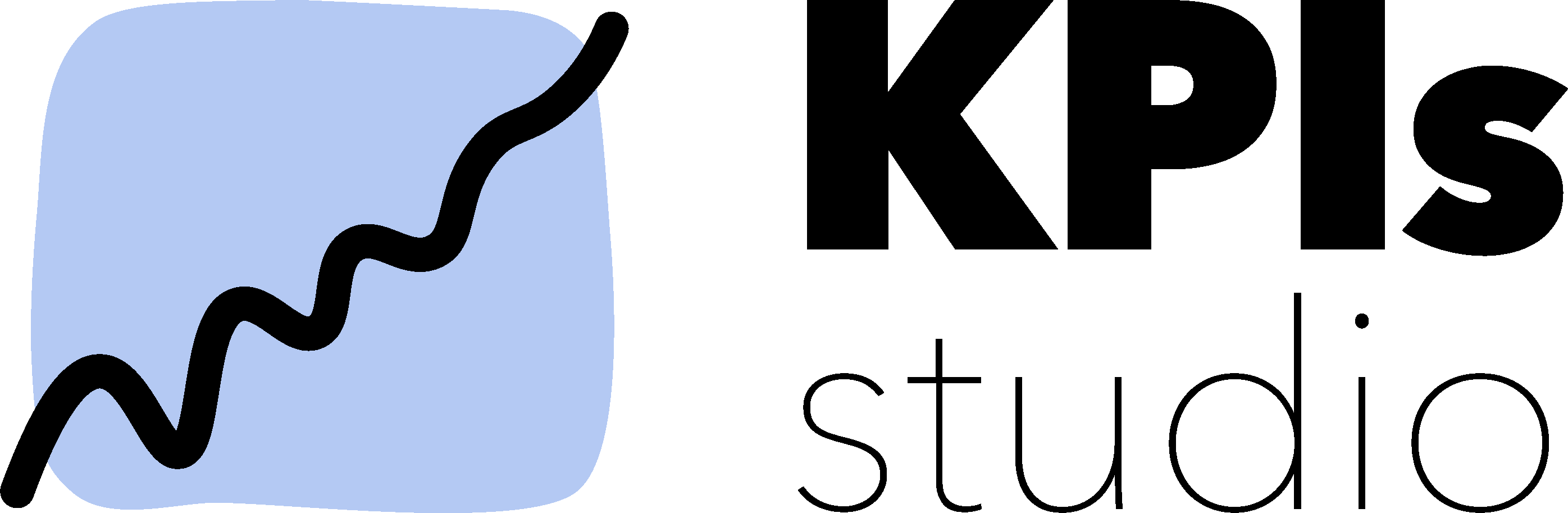
![[Video] 6 Google Data Studio Dashboard Enhancements to Help Clients Better Understand Their Data 1 Quick dynamic insights in Data Studio](https://kpis.studio/wp-content/uploads/2021/07/Quick-dynamic-insights-in-Data-Studio.png)
![[Video] 6 Google Data Studio Dashboard Enhancements to Help Clients Better Understand Their Data 2 Data Studio hidden tables for quick dynamic insights](https://kpis.studio/wp-content/uploads/2021/07/Data-Studio-hidden-tables-for-quick-dynamic-insights.png)
![[Video] 6 Google Data Studio Dashboard Enhancements to Help Clients Better Understand Their Data 3 Measure Performance Against Targets Data Studio](https://kpis.studio/wp-content/uploads/2021/07/Measure-Performance-Against-Targets-Data-Studio.png)
![[Video] 6 Google Data Studio Dashboard Enhancements to Help Clients Better Understand Their Data 4 Data Studio Time Series Annotations](https://kpis.studio/wp-content/uploads/2021/07/Data-Studio-Time-Series-Annotations.png)
![[Video] 6 Google Data Studio Dashboard Enhancements to Help Clients Better Understand Their Data 5 Data Studio Time Series Annotations How to](https://kpis.studio/wp-content/uploads/2021/07/Data-Studio-Time-Series-Annotations-How-to.png)
![[Video] 6 Google Data Studio Dashboard Enhancements to Help Clients Better Understand Their Data 6 Organic Position Range Data Studio](https://kpis.studio/wp-content/uploads/2021/07/Organic-Position-Range-Data-Studio.png)
![[Video] 6 Google Data Studio Dashboard Enhancements to Help Clients Better Understand Their Data 7 Traffic Channels Grouping Data Studio](https://kpis.studio/wp-content/uploads/2021/07/Traffic-Channels-Grouping-Data-Studio.png)
![[Video] 6 Google Data Studio Dashboard Enhancements to Help Clients Better Understand Their Data 8 Funnels Data Studio](https://kpis.studio/wp-content/uploads/2021/07/Funnels-Data-Studio.png)
![[Video] 6 Google Data Studio Dashboard Enhancements to Help Clients Better Understand Their Data 9 Uses of colors in a KPI dashboard](https://kpis.studio/wp-content/uploads/2021/07/Uses-of-colors-in-a-KPI-dashboard.png)
![[Video] 6 Google Data Studio Dashboard Enhancements to Help Clients Better Understand Their Data 10 On-site location indicators in a dashboard](https://kpis.studio/wp-content/uploads/2021/07/On-site-location-indicators-in-a-dashboard.png)
![[Video] 6 Google Data Studio Dashboard Enhancements to Help Clients Better Understand Their Data 11 [Video] 6 Google Data Studio Dashboard Enhancements to Help Clients Better Understand Their Data 1](https://kpis.studio/wp-content/uploads/2021/07/Monthly-Forecasts-Google-Data-Studio.png)